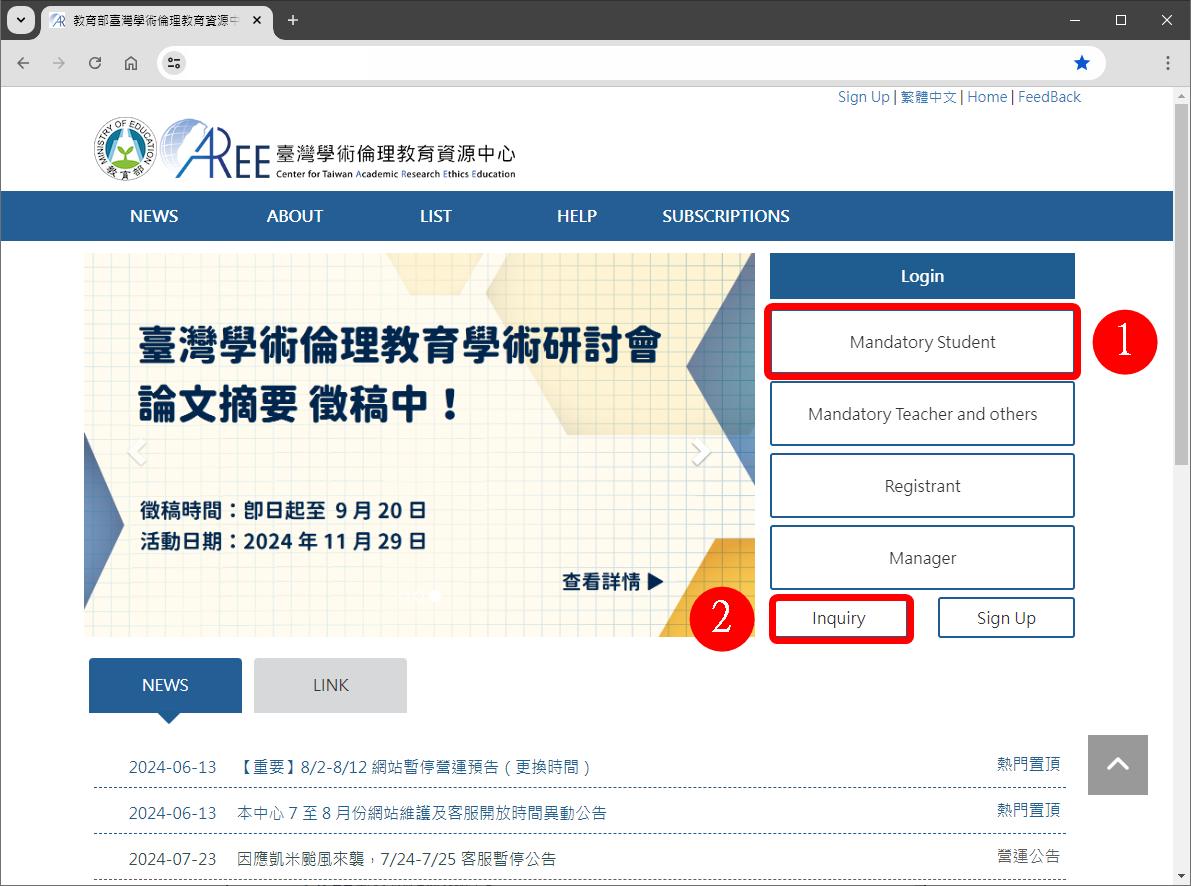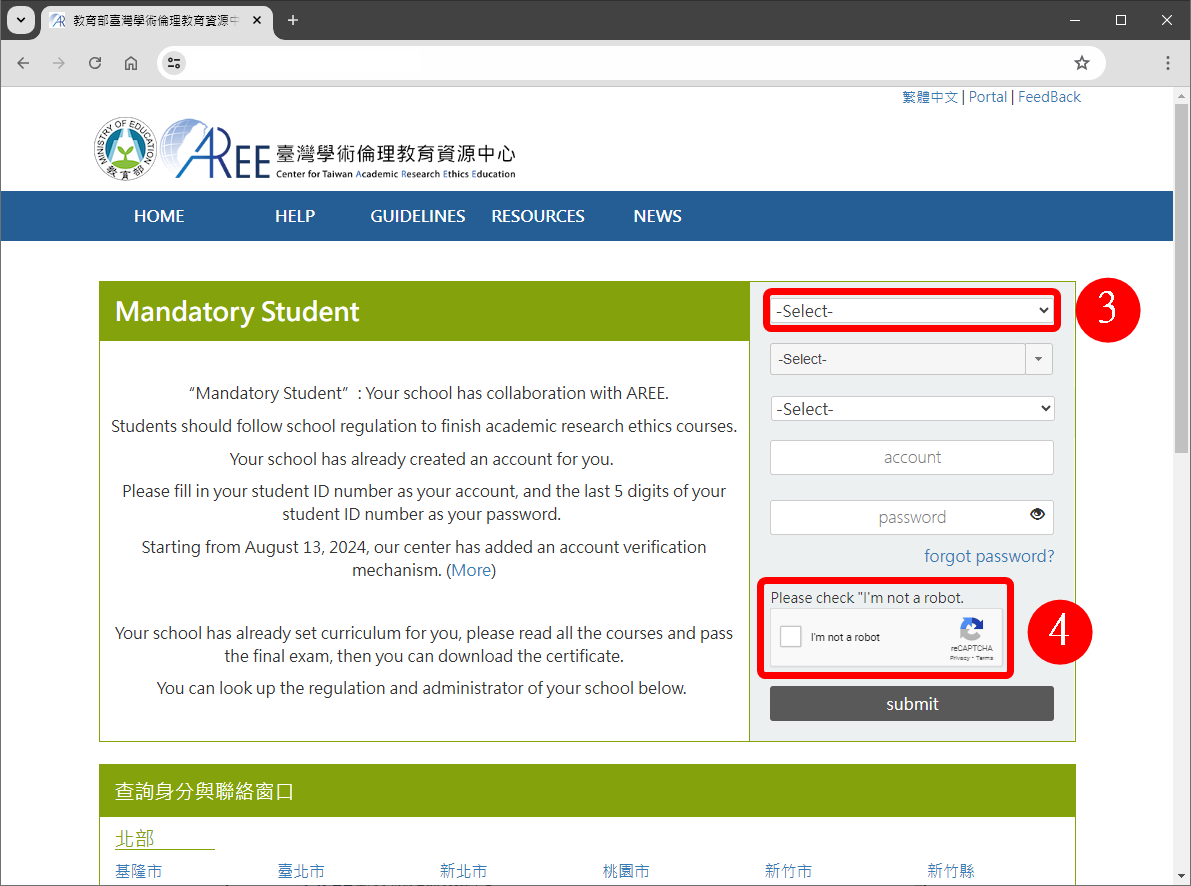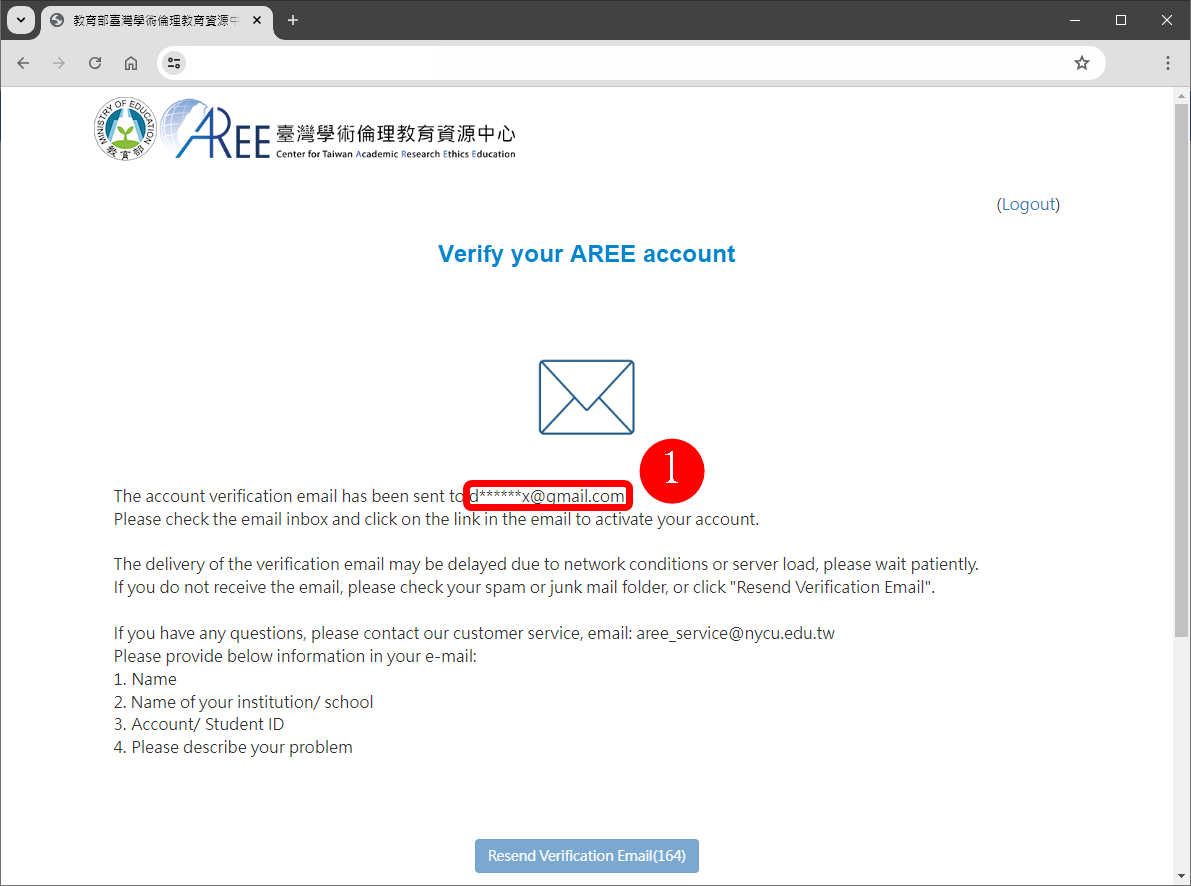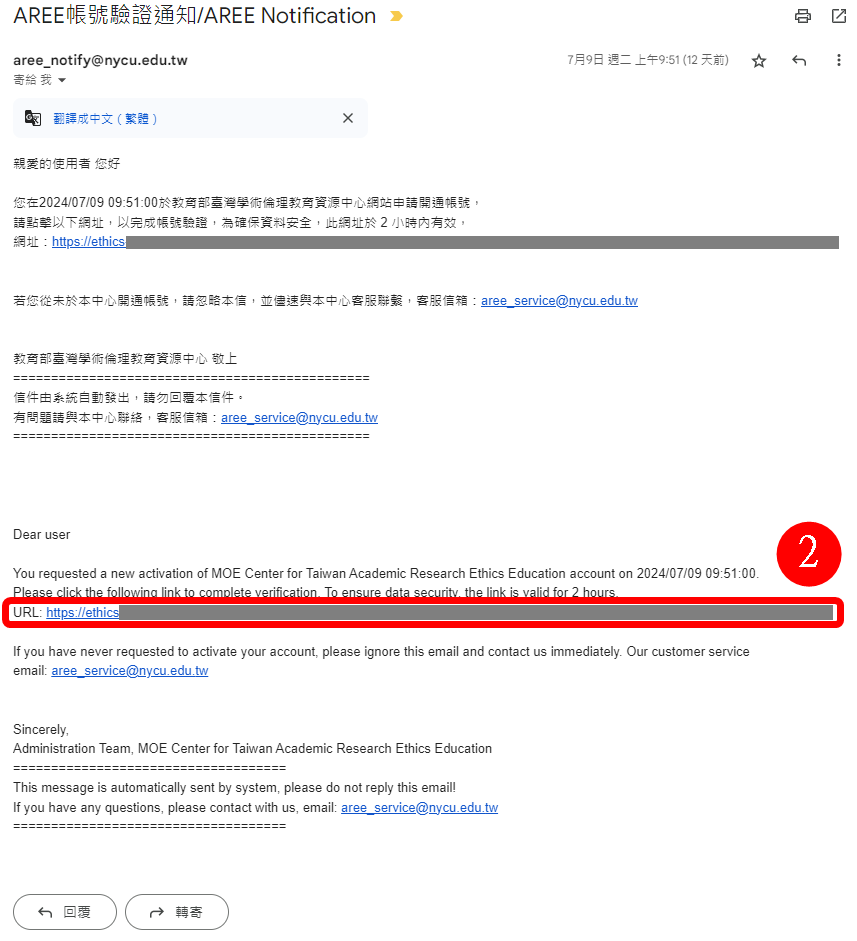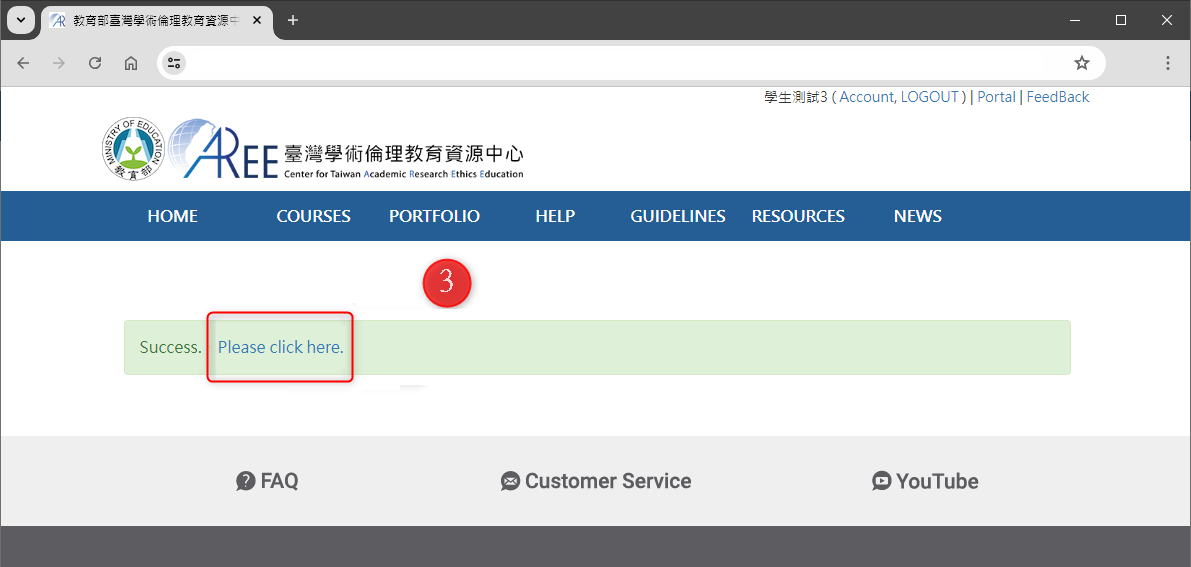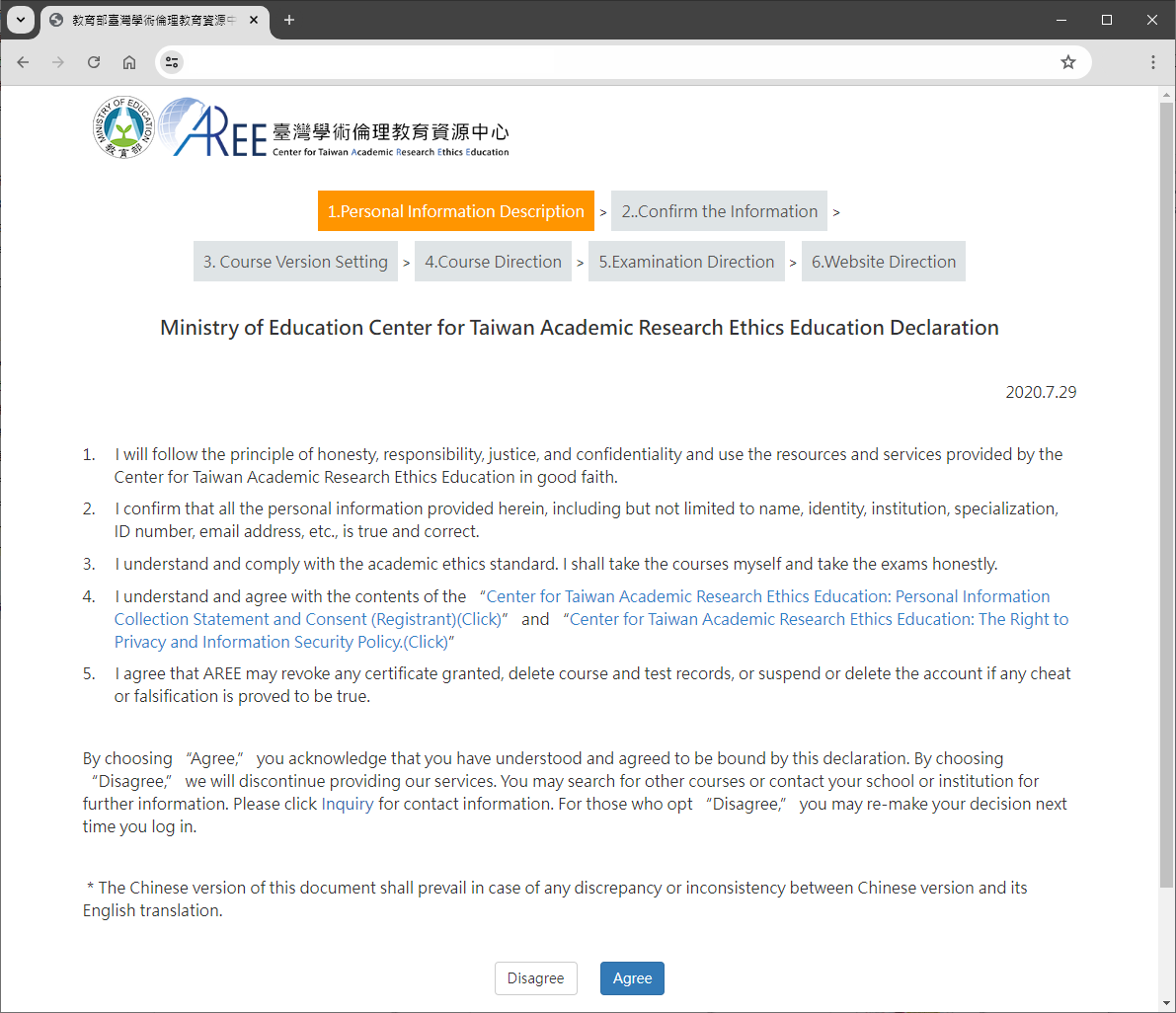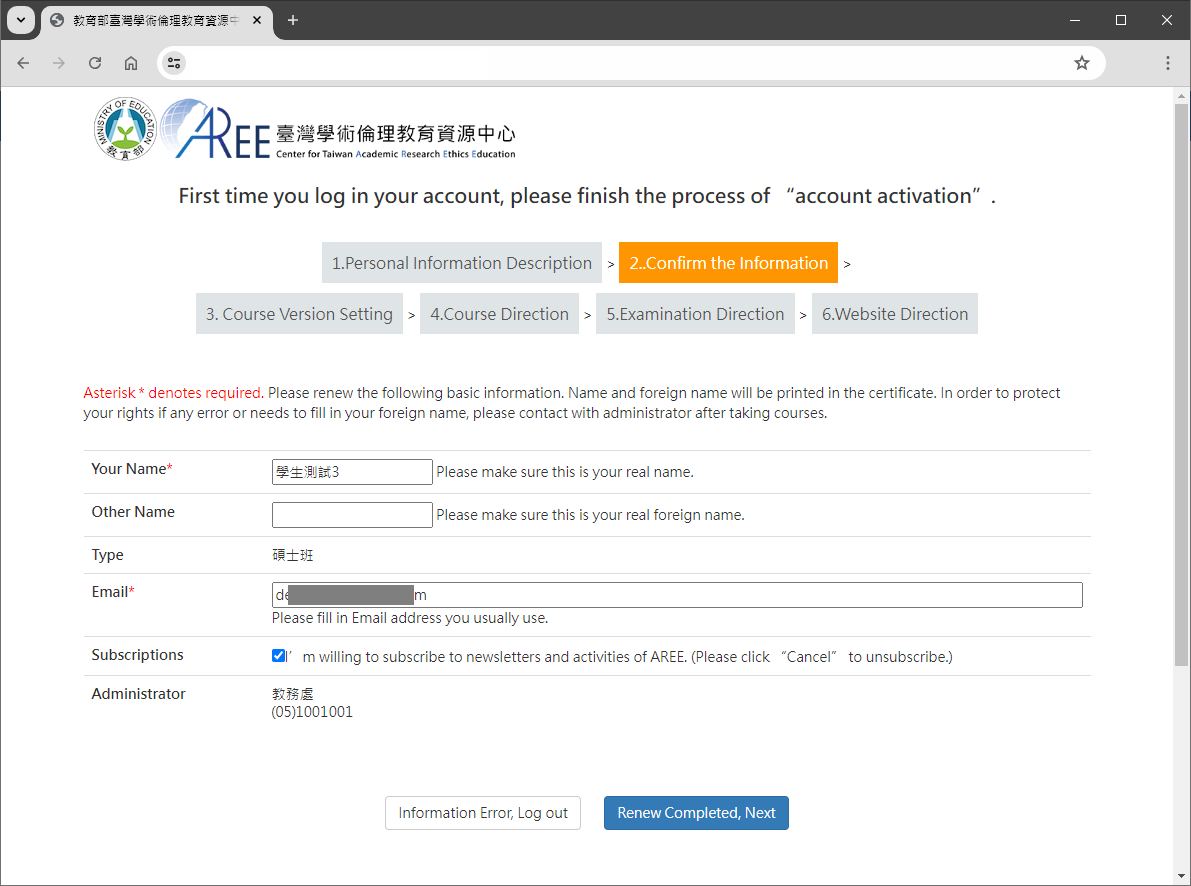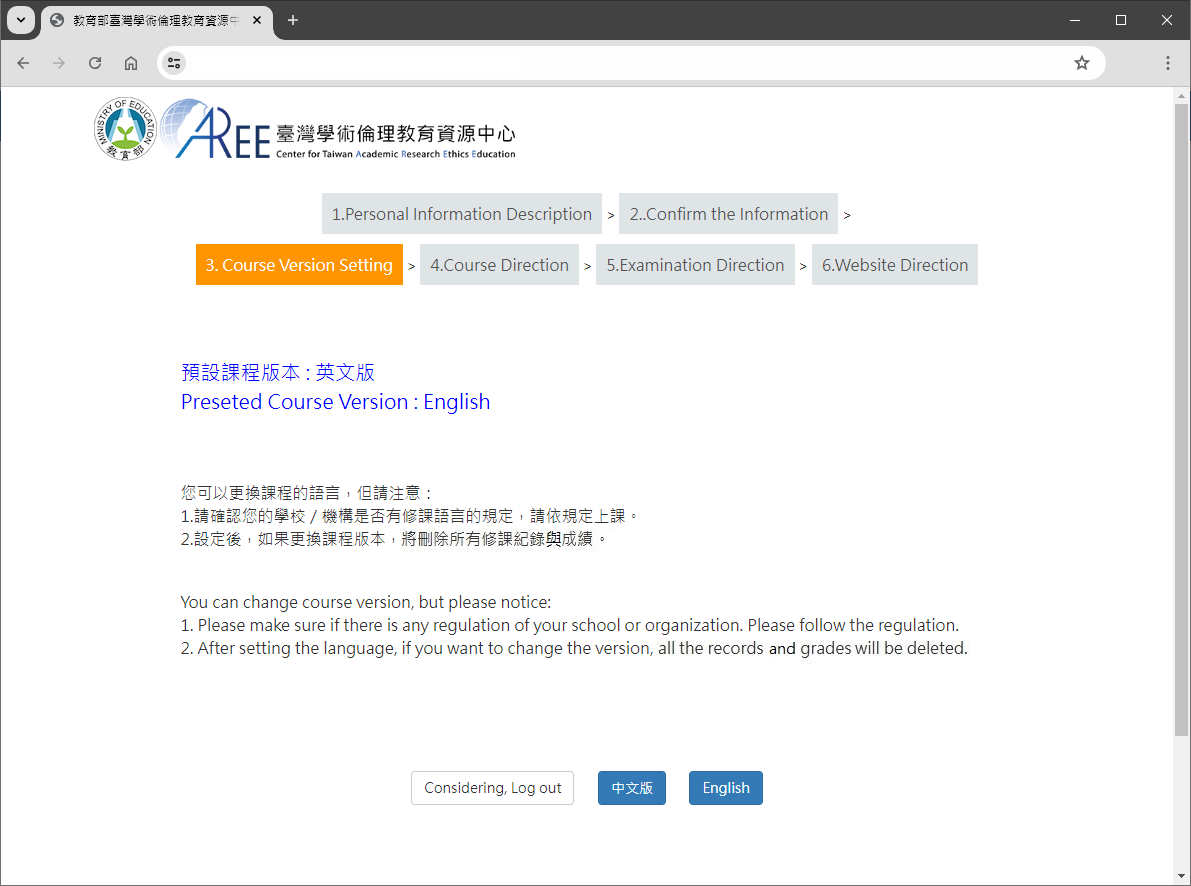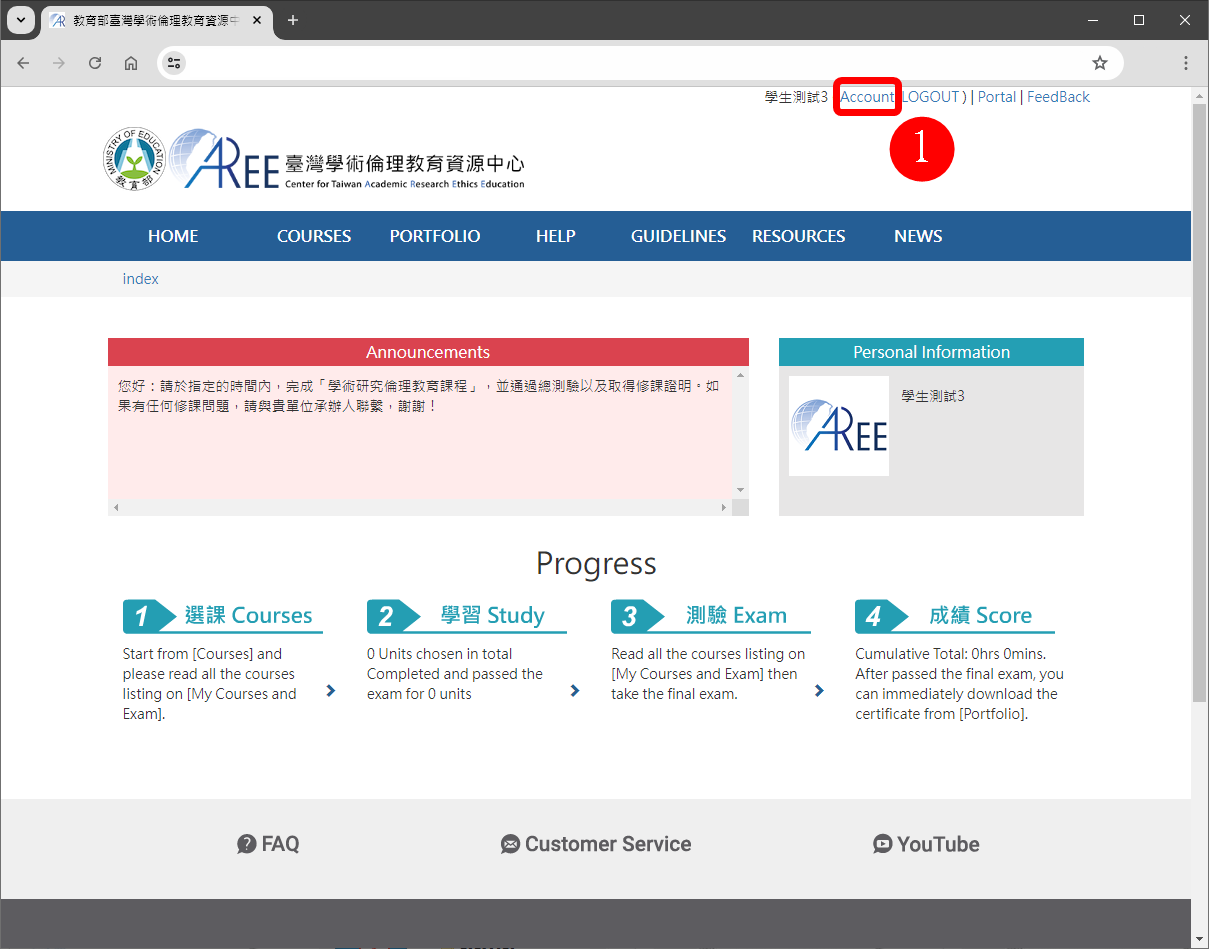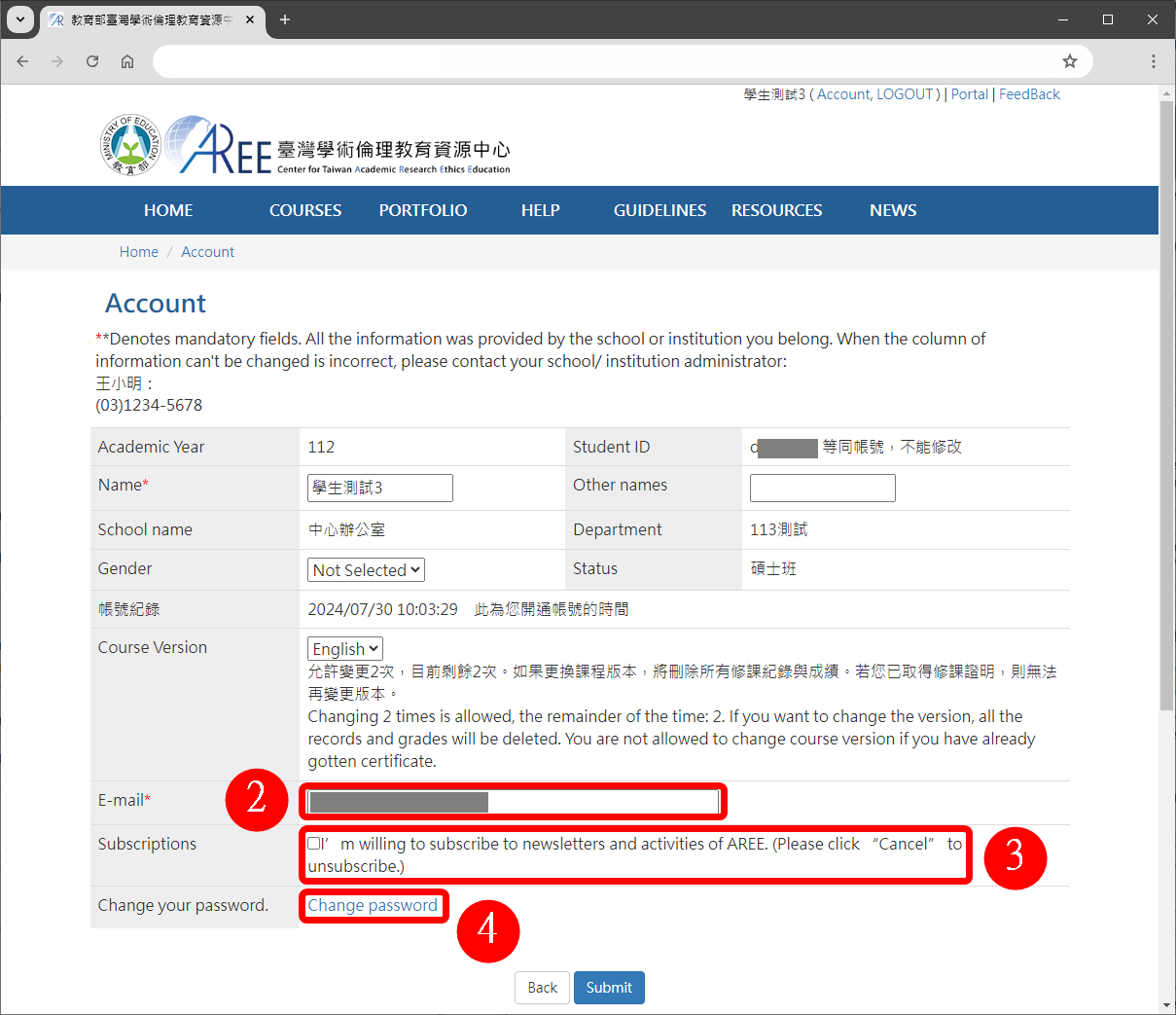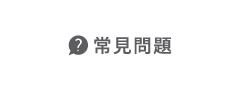必修學生新手上路
Account and Setting
【1. How to Sign in Your Account】
【2. Account Verification andActivation】
【3. Confirm Basic Information and Language Setting】
【4. Change Password, Personal Information, and Subscription Services】
【1. How to Sign in Your Account】
- Please choose “Mandatory students” as your status, and choose your school’s location and name. The account is your student ID number;password is the last 5 digit of your student ID. 1.If you are a new student and cannot log in to the accont, it is possible that your account has not yet been created by the school. Please wait for the school to notify you before attempting to log in again.
- If you’re not sure which status to choose, please click “Inquiry”to look up.
- Select the city and the name of your school. Select the county or city where your school is located, based on the main campus or headquarters location.
- Please complete the CAPTCHA test that appears as you check the “I'm not a robot” box according to the instructions.
【2. Account Verification andActivation】
- Please log into the website with your account and default password.After logging in, the system will send a verification link to the account’sregistered email.
- Please check your email and click the verification link.
- When the screen shows “This Email has been Verified,” click "Please Continue Using the System," and follow the website instructions.
- As your account informationis established by your school, if the email is incorrect or you want to changethe email, please contact with your school/institution contact person first.After the change is completed, you can revisit the AREE website, and apply toresend the verification email.
【3. Confirm Basic Information and Language Setting】
- After completing account verification, please proceed with account activation and related settings, including changing your password, personal data description, updating basic information, course version settings, course instructions, exam instructions, and website usage instructions. After completion, you can start taking courses.
- If the information is incorrect or you want to change the information, please contact with your school/institution contact person first. (Please to check the contact person of each school/institution.)
- When you login for the first time, you need to select the course version. This version will determine the language in which the courses and tests are presented.
【4. Change Password, Personal Information, and Subscription Services】
- To change your password, information,or subscribe the AREE’s notifications, please go to “Account.”
- To change your email address, simply enter the newemail address and click "Submit."
- To subscribe to (or unsubscribe from) the newsletter and receive event notifications, check (or uncheck) the "Subscriptions" box.
- To change your password, click "Change Password" and follow the instructions on the website.
- Personal information for "Mandatory Student" accounts is provided by schools and authorized for AREE use in management. If there are any errors, changes, or issues with your personal information, please contact the contact person at your school directly.
Reminder:
- For detailed regulations, please refer to the " MandatoryStudent" at the following link: https://ethics-s.moe.edu.tw/terms/0/
- To find out more information, please refer to “Status Inquiry and Contact Person Information: https://ethics.moe.edu.tw/notice/
- All pictures and films shown in the user manual are for demonstration purposes only, the AREE’s website content and information shall prevail.
- The Chinese version of this document shall prevail in case of any discrepancy or inconsistency between Chinese version and its English translation.
- Commercial use and adaptations are prohibited. If you need to reproduce the content, please cite the source.
- If there are any changes, this center will make an announcement.